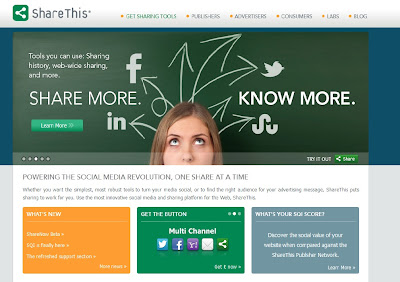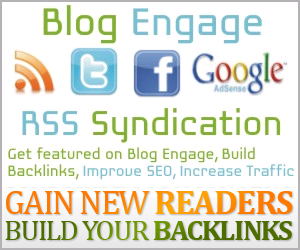Tweet
In my previous post I had shown how to add a floating social media share button to your blogger blog. In this post, I will show how to add social media share buttons in the sidebars of the blogger blog.
In most of the custom blogger templates, social media buttons are already present but if you would like to add your own kind of buttons or want to add more than already provided , then you can easily do so by making some changes in HTML coding of your blog. Here's how.
1> Go to sharethis.com
2> Choose the type of sharing icons you want to add to your blog.
3> Click on "Get it now".
4> Choose the "www website" platform.
5> Since you are going to manually add the code to HTML code to your blog it is best to choose www platform.
6> The next step is to pick your style.
7> The next step is the customization where you can control the order of the button in which they will be displayed on the blog.
8> After choosing your desirable buttons Get the Code. The code displayed will be contain two parts - one (XHTML Code) for the <body> section and one (Javascript Code) for the <head> section.
9> Copy the XHTML code and go to your blogger account --> template --> Edit HTML and search for a code that looks something like this.
<div id='rsidebar-wrapper'> ( For Right sidebar )
<div id='lsidebar-wrapper'> (For left sidebar )
Under this paste the XHTML code.
10> Then go to your head section by searching for </head> and paste the Javascript code just above the </head> line. Then save your template and view the blog to see the effect.
If you have any problem, then leave a comment.