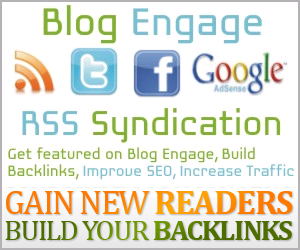Tweet
body{background:#000000;font-family:Arial,Helvetica,Sans-serif;font-size:13px;margin:0px;padding:10px 0px 0px 0px;}body{background: url(http://3.bp.blogspot.com/-WuNNuMVTUSc/T3ylu3hMRzI/AAAAAAAAAP8/z62OmG7JdA0/s1600/menu_bg.gif); font-family:Arial,Helvetica,Sans-serif;font-size:13px;margin:0px;padding:10px 0px 0px 0px;} Hope that this post will be useful for many. Leave a comment if anyone has any difficulty.
Blogger provides some default templates whose background , text , link and other colors can be changed with ease. But when someone uploads a custom template then one has to edit the CSS code in the template to change the background color of the template.
Let's see how it can be done.
First go to "Edit HTML" in your blogger account. Here your template's whole coding is displayed. To change the background color first you have to know which part of the CSS code is associated with background color of the template.
For normal custom blogger templates, you will have to find a code like this.
As you can see that in the above sentence the background color provided is #000000 (black).
Now to change the background color you simply have to change the HTML Hexadecimal Color Code with a new one.
If you don't have any knowledge of how the HTML hexadecimal color code then go to this link , choose a color , copy the color code and paste it in the CSS code.
You can also use a color by using a url. To do that you have to change the CSS code like this :